Get started
Infracost Cloud is our SaaS product that builds on top of Infracost CLI. It enables you to check for best practices such as using latest generation instance types or block storage, e.g. consider switching AWS gp2 volumes to gp3 as they are more performant and cheaper. Team leads, managers and FinOps practitioners can also setup tagging policies and guardrails to help guide the team. See our demo video to learn more.
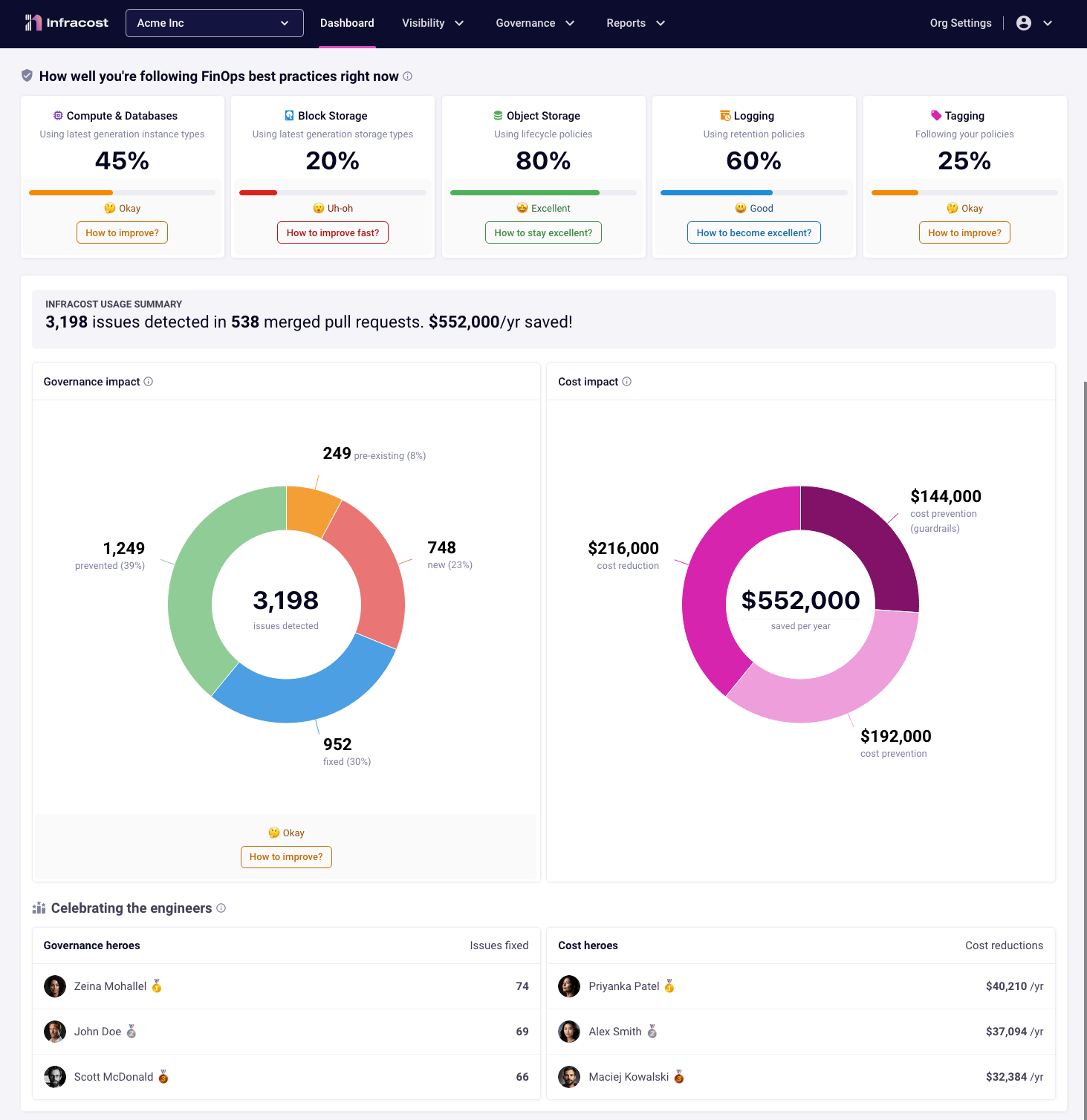
1. Sign up or log in
Go to Infracost Cloud to sign up or log in to start your free trial (no credit card is needed). See this FAQ if you're having trouble logging in with GitHub.
2. Create new organization
Every Infracost user has a default organization for personal use. From the Org Settings page you can rename this one, or create a new organization for your company using the organization dropdown at the top of the page.
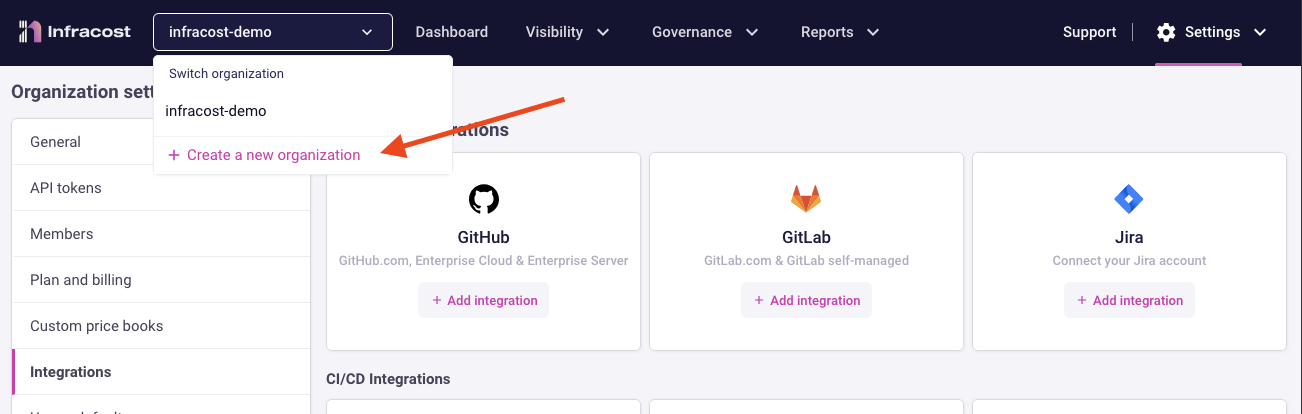
3. Setup Infracost Cloud
Follow the onboarding wizard on the dashboard to setup Infracost Cloud. Infracost supports direct source control integration with GitHub, GitLab and Azure Repos. We recommend these integrations as they are much simpler to setup, and faster to run. You can also use other CI/CD integrations.
4. Send a pull request
Test the integration using the following steps:
-
In your infra-as-code repo, create a new branch "infracost_test".
-
In the test branch, add a new file called
infracost_test.tfat the repo root with the following example Terraform code.Example AWS Terraform code
provider "aws" {
region = "us-east-1"
skip_credentials_validation = true
skip_requesting_account_id = true
access_key = "mock_access_key"
secret_key = "mock_secret_key"
}
resource "aws_instance" "my_web_app" {
ami = "ami-005e54dee72cc1d00"
instance_type = "m3.xlarge" # <<<<<<<<<< Try changing this to m5.xlarge to compare the costs
tags = {
Environment = "production"
Service = "web-app"
}
root_block_device {
volume_size = 1000 # <<<<<<<<<< Try adding volume_type="gp3" to compare costs
}
}
resource "aws_lambda_function" "my_hello_world" {
runtime = "nodejs12.x"
handler = "exports.test"
image_uri = "test"
function_name = "test"
role = "arn:aws:ec2:us-east-1:123123123123:instance/i-1231231231"
memory_size = 512
tags = {
Environment = "Prod"
}
}In the above example, the Infracost pull request comment points out that:
- The
root_block_devicedefaults to AWSgp2sincevolume_typehas not been specified. You should consider usinggp3as it enables you to define performance independent of storage capacity, while providing up to 20% lower price per GB. - Also, the
m3instance type is previous generation and should be upgraded tom5since that gives you a 27% saving for a more performant machine.
Example Azure Terraform code
provider "azurerm" {
skip_provider_registration = true
features {}
}
resource "azurerm_linux_virtual_machine" "my_linux_vm" {
location = "eastus"
name = "test"
resource_group_name = "test"
admin_username = "testuser"
admin_password = "Testpa5s"
size = "Standard_F16s" # <<<<<<<<<< Try changing this to Standard_F16s_v2 to compare the costs
tags = {
Environment = "production"
Service = "web-app"
}
os_disk {
caching = "ReadWrite"
storage_account_type = "Standard_LRS"
}
network_interface_ids = [
"/subscriptions/123/resourceGroups/testrg/providers/Microsoft.Network/networkInterfaces/testnic",
]
source_image_reference {
publisher = "Canonical"
offer = "UbuntuServer"
sku = "16.04-LTS"
version = "latest"
}
}
resource "azurerm_service_plan" "my_app_service" {
location = "eastus"
name = "test"
resource_group_name = "test_resource_group"
os_type = "Windows"
sku_name = "P1v2"
worker_count = 4 # <<<<<<<<<< Try changing this to 8 to compare the costs
tags = {
Environment = "Prod"
Service = "web-app"
}
}
resource "azurerm_linux_function_app" "my_function" {
location = "eastus"
name = "test"
resource_group_name = "test"
service_plan_id = "/subscriptions/123/resourceGroups/testrg/providers/Microsoft.Web/serverFarms/serverFarmValue"
storage_account_name = "test"
storage_account_access_key = "test"
site_config {}
tags = {
Environment = "Prod"
}
}In the above example, the Infracost pull request comment points out that:
- The
Standard_F16sinstance type is previous generation and should be upgraded toStandard_F16s_v2, since that gives you a more performant machine at a lower cost. - The App Service plan SKU name should be upgraded to a v3 plan, such as
P0v3, since that gives you more performance and is eligible for savings plans and reserved instance pricing, opening opportunities for major savings.
Example Google Terraform code
provider "google" {
region = "us-central1"
project = "test"
}
resource "google_compute_instance" "my_instance" {
zone = "us-central1-a"
name = "test"
machine_type = "n1-standard-16" # <<<<<<<<<< Try changing this to n1-standard-32 to compare the costs
network_interface {
network = "default"
access_config {}
}
boot_disk {
initialize_params {
image = "debian-cloud/debian-9"
}
}
scheduling {
preemptible = true
}
guest_accelerator {
type = "nvidia-tesla-t4" # <<<<<<<<<< Try changing this to nvidia-tesla-p4 to compare the costs
count = 4
}
labels = {
environment = "production"
service = "web-app"
}
}
resource "google_cloudfunctions_function" "my_function" {
runtime = "nodejs20"
name = "test"
available_memory_mb = 512
labels = {
environment = "Prod"
}
}In the above example, the Infracost pull request comment points out that the
n1-standard-16instance type is previous generation and should be upgraded to something liken2-standard-16as that gives you a more performance machine. - The
-
Commit and push the change.
-
Send a pull request from the test branch into main/master (don't worry we won't merge it!).
-
🎉 That's it! You should see a pull request comment showing the cost estimate as well as FinOps best practices that could be considered.
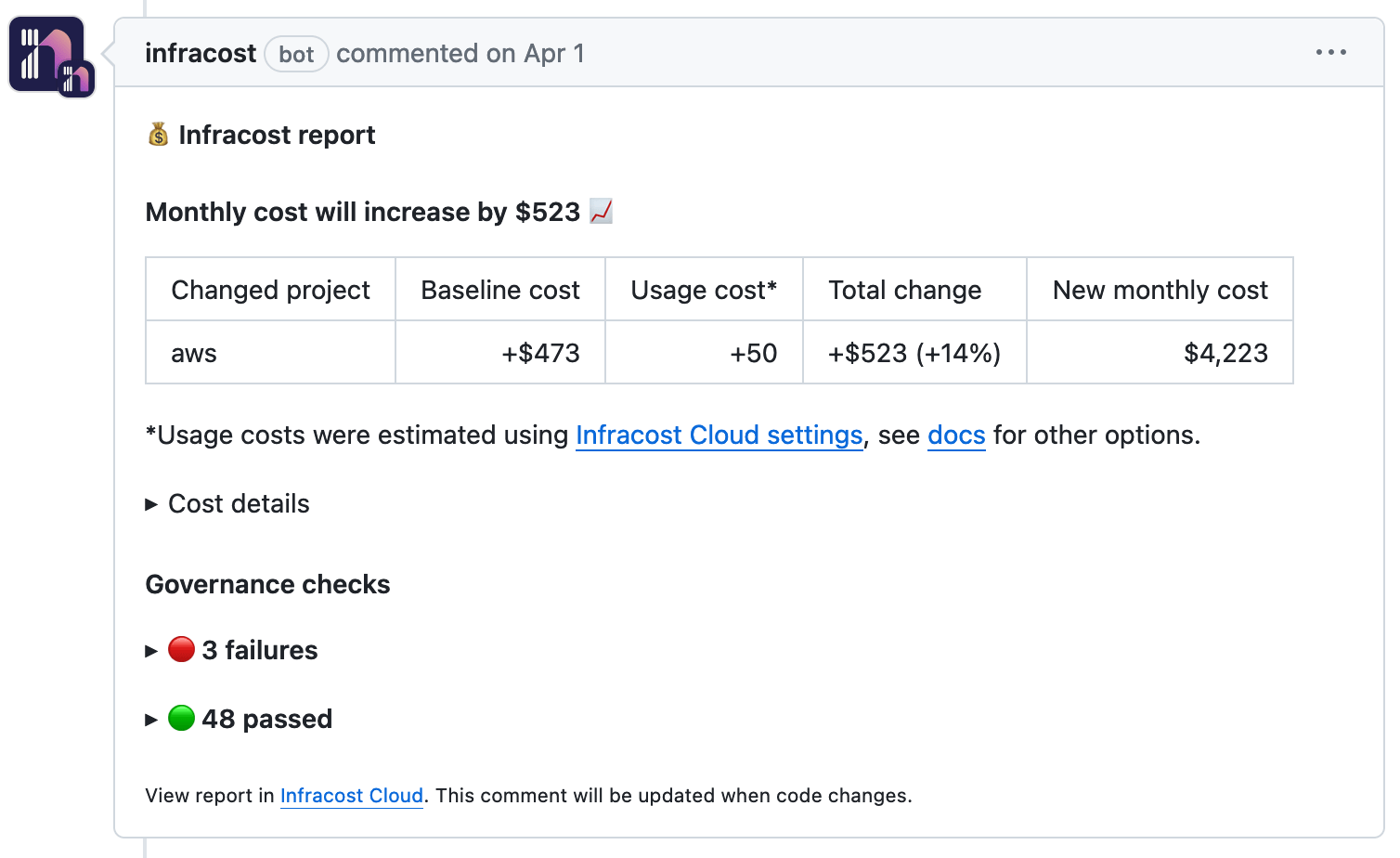
-
Feel free to change other things in the
infracost_test.tffile. The pull request comment gets updated when new changes are pushed, e.g. the 📉 and 📈 emojis will update when costs decrease or increase. Close the pull request when you are done testing.
5. See cost estimate in Infracost Cloud
Go to Infracost Cloud > your organization > Visibility > Pull requests to see all pull requests in a central place. You can also filter and sort them and check their details.
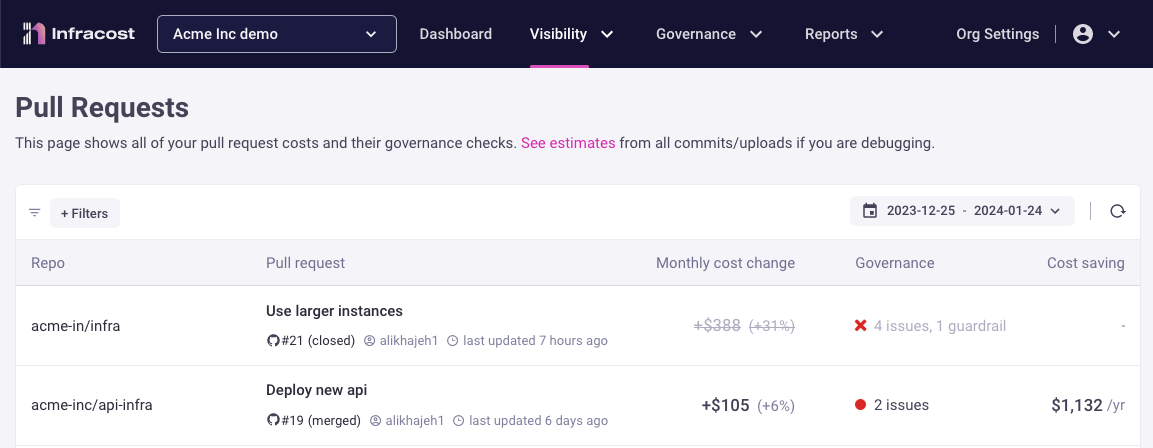
This page also has filters that you can use to only see certain pull requests. Note that the dashboard only includes merged pull requests as those are the ones that impact costs and governance.
6. Add your team members
From the Org Settings page, click on the Members page to invite your team members to join your organization.
We also recommend setting up tagging policies and guardrails. You can also review how well you're following FinOps best practices.